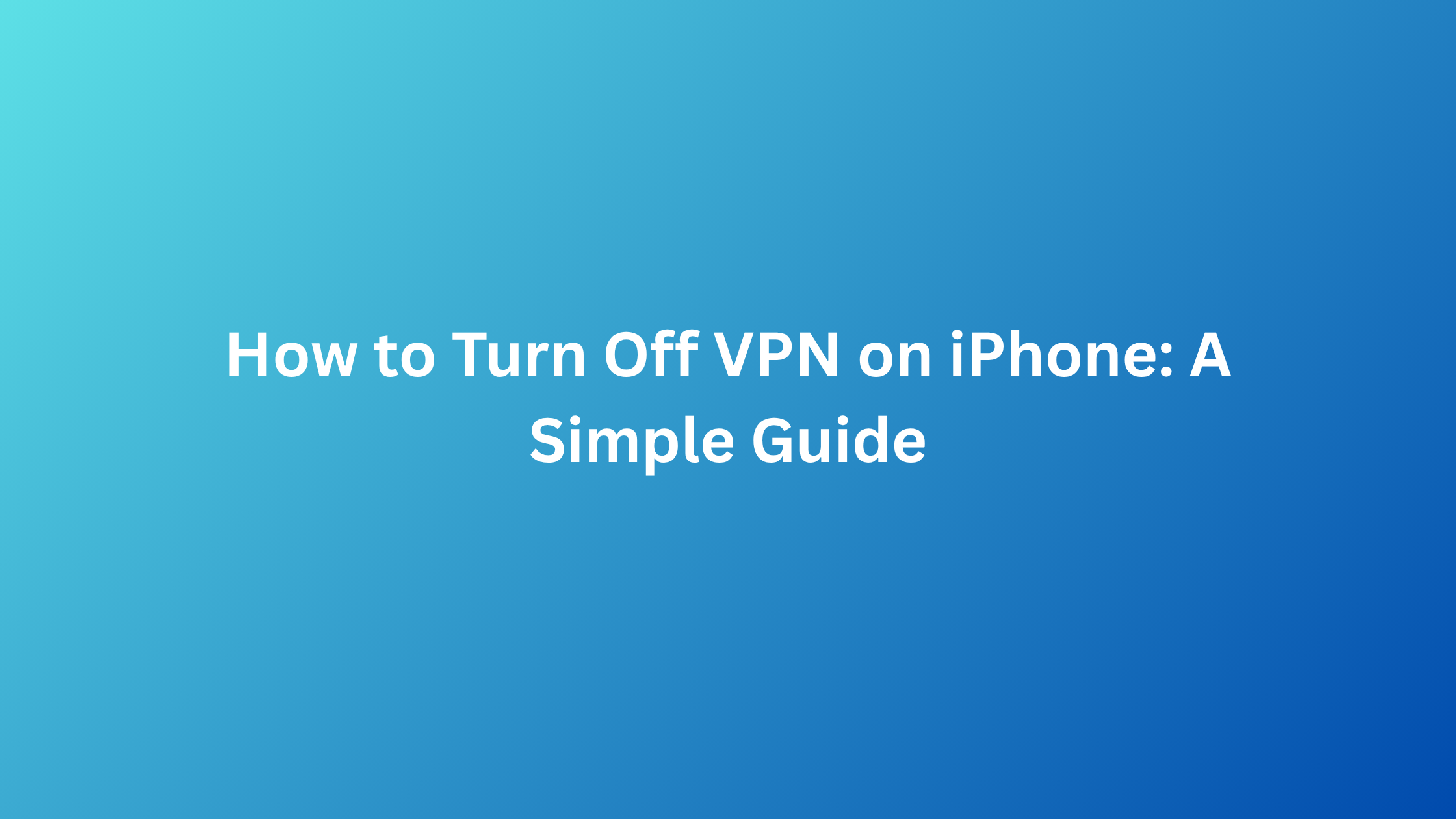A VPN on iPhone is an excellent way to access privacy and security; however, there can be situations when you want to turn it off to fix connection problems, use locally presented media, or even improve speed. In case you are asking how to disable VPN on iPhone, this is how to do it.
How to Disable VPN on iPhone
Method 1: From the Settings App
-
On your iPhone, open Settings.
-
Tap General.
-
Choose VPN & Device Management.
-
In VPN Configurations, move the switch to off.
Method 2: From the VPN App
Assuming you are using a third-party VPN application (such as ExpressVPN, NordVPN, etc.):
-
Launch the VPN program.
-
Search for the button icon of disconnect or power.
-
The tap it out to disable the VPN connection.
Why Would You Need to Turn Off VPN?
-
Faster Speeds: There is always a risk of some phone apps or websites loading slowly with a VPN on.
-
Local Access: Some apps/services (such as banking apps) can block VPN connections.
-
Troubleshooting: One way to troubleshoot would be to turn off the VPN to see where the problem could be on the network.
Can You Permanently Remove a VPN from an iPhone?
Yes! In the case of a complete deletion of a VPN profile:
-
Locate it in the settings > general > VPN & Device Management.
-
Go to the VPN profile, and tap Delete VPN.
Final Thoughts
To disable a VPN on your iPhone takes no time at all. Knowing how to turn off VPN on iPhone is an easy way to go whether you want to access the localized files or troubleshoot a problem.
To find more VPN Benchmarks and security guides, check out VPNeer—a resource you can rely on when it comes to online privacy.